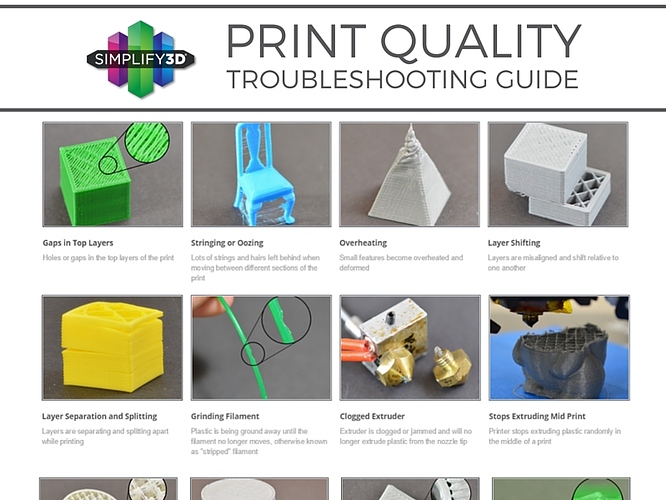Any 3D printing enthusiast will tell you that creating a high quality 3D printed object is part art and part science. Even the most accomplished 3D printing expert has had their share of failed prints because there are many factors to juggle. The design of the object itself may pose challenges. In addition, every machine has its own nuances, filaments differ by type and even by color, and there are dozens of print settings to tweak. On the bright side, this means there is plenty of opportunity to improve your print quality as you learn more about how your 3D printer works.
The team at Simplify3D combined their broad base of experience into the Print Quality Troubleshooting Guide 1.4k, a user-friendly tool to help users identify 3D printing issues, understand what causes them, and find solutions. Twenty-three common print quality issues are identified and multiple solutions are offered for each problem, providing a one-stop resource for all kinds of 3D printing questions. The company is already working on expanding the guide, ensuring it will continue to be a valuable resource as new techniques and settings are available in the future. Although there are some solutions unique to Simplify3D Software, many fixes can be applied regardless of your software and hardware situation.
Simplify3D has a unique perspective to understanding printing challenges and solutions. “We work with 3D printer companies from all over the world to optimize the output from their machines,” explains Simplify3D CEO Clayton Webster, “so we have a deep understanding of the typical problems people encounter. We’ve worked with an extensive list of printers and filaments, and we know how to coax quality to the highest possible levels. We realized that our knowledge of troubleshooting could be a huge help to the broader community.”
The guide was developed with all levels of 3D printing expertise in mind. Highly detailed images help new users identify and name their problem. After they find the photo that most resembles their print, they can click to see multiple causes and solutions. Or, if users know what the issue is called (i.e. under-extrusion, stringing, layer separation…), they can browse a list of terms to find a solution.
Simplify3D is dedicated to optimizing print quality and providing more control over desktop 3D printers. As Webster puts it, “We’re happy to share the knowledge we have accumulated to help the community maximize the capabilities of their 3D printers.”
Take a look at Simplify3D’s Print Quality Troubleshooting Guide 1.4k and start exploring new techniques to take your 3D print quality to a whole new level.
created
Oct '15last reply
Nov '15- 16
replies
- 12.2k
views
- 10
users
- 33
likes
- 1
link