easy01
1
Hi,
I searched in the knowledge base, but couldn’t find an answer to the following error message:
Pre-Print error - MCB Right limit (-10020) end print
Before that:
- Purge done
- start
- UV lamp turns on
- Initiating moves in all axes
- UV lamp turns off and the error message appears
This error is comes sporadically, some times 3 starts without problems, then error and stop.
Can anyone help?
Thanks in advance and regards,
Edgar
OxRP
2
I’m sorry I can’t help you, but you will get more/better responses if you specify which 3D printer you have. I’m guessing it’s some sort of Polyjet but an exact model will help you find people with the same machine.
easy01
3
Hi,
oh YES, you’re absolutely right - printer type WILL be helpful… 
I’m using a Stratasys Objet24.
Maybe there’s one out who can help.
Best regards,
Edgar
Hi Edgar,
I am having a similar error but I am having the (-10021) Left limit error
Were you able to find a solution to your problem?
Kind regards
Lee
easy01
5
Hi Lee,
I do not really have a solution, but a workaround in that way:
- Purging (I always purge manually before the first print, not automatically)
- Open cover and push the printing unit slowly forward until stop
- Then Push the printhead unit all the way to the left stop
- Then Push the printhead diagonally away from the stops just about 5cm or so
Do that all slowly and without force. Sometimes I feel a slight resistance short before the stop is reached, then repeating the manual motion and at last the resistance is no more there, maybe thats the reason for the error, but I really don’t know.
Then start printing.
The error is not at 100% away, but only occurs once at month (I print at least every second day 2 to 3 trays), so its a real progress… 
Hope it helps. If you found a really solution, please have in mind to tell it to me.
Great time and best regards,
Edgar
http://www.etchit.de
Hi Edgar,
Sorry for the slow reply and Thanks for the work around, I haven’t tried it yet but I will as soon as I get into the office.
You mentioned you Purge manually? do you mean you initiate the purge sequence?
The trouble I am getting is that the Printer wants to do a material flush as it believes that I have cleaning fluid in not Resin, its all automatic, it is just a pop up message. Once I have this message displayed I can not do any other function except Material flush. I lost a litre of resin and support material on Sunday.
Have you ever experienced this? I am getting this error after every print now and really dont want to waste more resin.
Kind regards
Lee
easy01
7
Hi Lee,
yes I purge manually. That can be switched within the maintenance/Parameters Settings menu, see picture. But always be VERY CAREFULLY what you change in the various maintenance menus. You can ruin all within your printer.
As I remember, here in the forum is anywhere described how to switch into maintenance mode.
To the fluid problem:
I once had the case that a message said that the wrong fluid is in the machine. That day I changed bottles of material after a long pause of printing (and the cleaning fluid in the heads an tubes). While putting out the fluid bottle the RFD chip stays still in the bottle unit. I found and removed it and all was OK. Maybe helpful.
Don’t hesitate if you have questions. I find it very good when some Objet users can discuss the Goods and Bads of these printers and the various problems during the daily work.
Regards,
Edgar
Hi Edgar, Thanks for your offer and your info is awesome. I really appreciate it. Well I was given the password for that menu when I bought the printer. Then the last service company shut it down telling me “I was not supposed to know that password”. Now that I am out of warranty, I feel I should have access to that menu. Do you or anybody know the password for the maintainence menu? At the moment I only have access to the absolute basic menu. Again, I appreciate your help. Kind regards Lee
easy01
9
Hi Lee,
as far as I remember you can get into the maintenance menu not with a password but with the key combi Ctrl+Alt+M when
the Objet window is active and the mousepointer is in the lower right corner of the window.
But again: BE VERY CAREFUL if I remember right and you can enter the maintenance menu.
My service technician said (five years ago, nowadays I don’t have a service contract): “Its your own risk! You can make a toaster out of your printer if you change values you don’t understand…”
So, maybe not a toaster out of your printer — but even hardware can be damaged seriously by inputting wrong values. Before you make any change always take screen shots of the original state.
Regards
Edgar
Thanks again Edgar,
I really appreciate the help.
I tried the Ctrl+Alt+M on the software I have on my laptop.
I am not connected to the printer here, so I dont know if it is that or the wrong menu.
Attached are some screen shots of the only menu that appears when I press ctrl+alt+m.
The first image is the only way ctrl+alt+m works. After I am in Job manager I go to the drop down menu, 3D printer and select machine properties. Once I have the next pop up box (the technical support configuration screen password) open I then can enter ctrl+alt+m, which gives me the menu on the second image attached.
I hope this makes sense and I hope the image attached shed some light on this problem.
Again, thank you for you help.
Kind regards
Lee
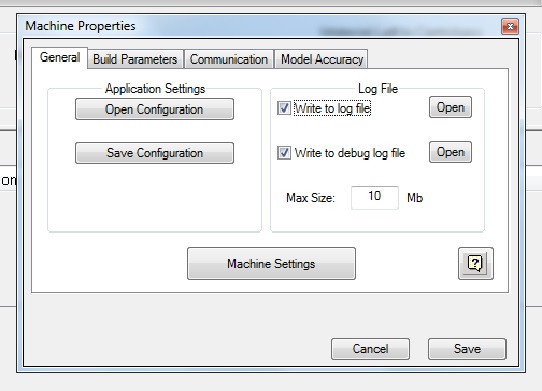
easy01
11
Hi Lee,
what I meant is the remote window of the embedded Windows XP inside the objet (see pic1) not any window in the local Objet-Studio-Software. Click into the middle of that remote window, then move mouse to lower right corner (big red arrow in pic2) and press Ctrl+Alt+m, then a warning message appears (see pic2). If you confirm, then a new top-menu appears and shows the additional maintenance menu items. (pic3)
For example the weight tests to control the right amount of printed materials. Weight test should be made two to four times a year. You cant do that without the maintenance menu.
I’m looking for years to get real service manuals for my Objet24 but its very very difficult to get those informations from service personal. Stratasys strategy certainly.
If you dont have access to the remote window or it looks different to my pics, then you have other software than I have and I’m afraid I can’t help you in that case.
best Regards,
Edgar
Hi Edgar,
Yeah I have the same software as you, I thought it was that, the remote window of the embedded Windows XP inside the objet.
I just dont have access to the printers menus from home.
I will go in today and try all the methods you have suggested and I will then send you a reply with hopefully a successful print.
Thanks again Edgar, I really appreciate the help.
Kind regards
Lee
Hi Edgar,
I am in front of my printer now and I am doing all the work arounds you suggested.
I am just waiting for the Material Fill/flush wizard to finish and I will hopefully be allowed to do something.
I initially tried the CTRL+ALT+m and the warning pop up box appeared, warning me that if I proceed it is at my own risk. However after I click ok, nothing. I waited for the menu to appear but nothing yet.
I will wait for the material flush/ fill wizard to finish then I will try again.
Attached are some images of the error I have been getting on the printer.
I will keep you updated on my progress getting this printer back up and running.
Kind regards
Lee
easy01
14
Hi Lee,
was the mousepointer in the lower right corner while pressing Ctrl+Alt+m? If not, the warning message will appear but NOT the new menu item. So try again:
- click right in the middle of the remote window to make sure that the window is active
- mouse lower right corner
- Ctrl+Alt+m
If it doesn’t work then I know no other way to get into the maintenance menu, then better ask a service technician.
To the other error messages unfortunatelly I don’t know a solution.
Success and best regards,
Edgar
Hi Edgar,
Yeah I tried those positions but I will try again after this new print tray finishes.
I followed your instructions for the left limit error and now after starting a new print I am getting passed the purge sequence.
While moving the X,Y axis back and forth diagonally and linear, I found that the Y axis was a little sticky and felt like it was under a lot of resistance (as you mentioned). Well I then looked at the rails for the X,Y axis and found that the greases was dry and had formed a hard white sticky compound. I cleaned off all remnants of the grease and re-greased the rails and screws.
Then I did your process again to free up the printheads, now the the head unit is moving freely in every direction, it even feels better now than it did for the past few months.
I will send through a picture of the print when finished.
Thanks again for all your advice it has been awesome.
Kind regards
Lee
easy01
16
Hi Lee,
congratulations - sounds like an improvement!
I print a lot and cleaning and greasing (very thin) the rails of X, Y and Z (dont forget the Z-rail of the tray) is done once a week. But NEVER grease the ball screw spindle at the Y-axe.
Greetz,
Edgar
Hi Edgar,
Yeah I’m really happy at the moment, hopefully not short lived.
The first single pass print finished well, now have I have a two pass print tray going that should finish in eight hours.
Edgar, sorry to keep throwing questions your direction but are you able to send me a picture of that Ball screw spindle at the Y-axe?
I want to be able to avoid it if it is critical. I have only replaced grease where ever I took it from.
Thanks again!!
Lee
easy01
18
Hi Lee,
don’t worry about asking me a lot - in the past I did that with my service technician and he was very generous with his informations in the beginning of my service contracts in the first two years. Meanwhile I don’t have a contract, my machine is five years old and all (well, the most…) runs fine — hope thats so in the future.
Regards,
Edgar
Greasing see pic
Thanks Edgar, I am in the middle of this project and I didn’t need the printer to fail right now.
I bought my printer in late 2010 and used it for one project, I Then left Darwin and the printer came with me, I was in Sydney till about 2014 where I then put the printer in storage.
I finally took it out of storage when I arrive in my new location and new office last October.
The performance of the printer, every time, straight out of the box has always impressed me.
These glitches are the first I have had in all the years so I’m thankful.
Kind regards
Lee