Hello again everyone! I hope I can some 3D enthusiasm from you again with this personal project I did for a good friend some time ago 
The Goal
This friend of mine is a big “Aliens”-movie fan. He’s a skillful airbrush-artist and really wanted to have this movie prop, this particular “Egg” (that has been in different shapes and sizes throughout the whole series I might add!). Challenge Accepted! 
Designing and Planning
I had a 3D Printer, it’s a UP! Mini with a whopping 12x12x12cm build volume and 200 microns printing resolution or layerheight. I wanted to give something bigger than that so that meant I had cut things up and assemble it afterwards. I decided I would print it in White ABS and not Natural ABS because that looks a bit more transparant. My friend was going to airbrush it so bright with is always good as a foundation since I wasn’t sure if he was going to use a primer or not. More about painting later on.
After giving it some thought I gathered lots of reference photo’s and found out there’s a lot out there regarding this “Egg”. I decided to go with something that would be cool to make and sort of unique but still recognizable, well, at least for the fans out there  In Zbrush I blocked out the shape pretty quick, it’s not exactly an egg ofcourse but the whole thing is simple by design as you can see. The cool thing in Zbrush is that you can work in symmetry-mode(s) and quicly get a good shape. In overall, the whole thing took me maybe a few hours worth of designing and cutting it up about an hour or so. That’s why planning ahead is important with designing for 3D printing.
In Zbrush I blocked out the shape pretty quick, it’s not exactly an egg ofcourse but the whole thing is simple by design as you can see. The cool thing in Zbrush is that you can work in symmetry-mode(s) and quicly get a good shape. In overall, the whole thing took me maybe a few hours worth of designing and cutting it up about an hour or so. That’s why planning ahead is important with designing for 3D printing.
Early work in progress version…didn’t like that texture on it’s body
Final version…
Printing
The “Egg” itself consists of 8 big parts and the bottom circle around it is divided in 4 parts. For the “Egg”-parts I made so-called “keys” and “hole’s” so that once I printed everything, it would all fit just one way. Everything would line up exactly as on my screen. Ofcourse with big prints come great respons…uhm warping 
I tried various options within my software that comes with the printer, and I thought it would save a lot if I would print it as a big shell. I could do that, having every piece of the egg, lay flat on it’s “flat side” but since I needed keys and holes in there, I couldn’t do this. I choose a hollow printing fill (similar to that 20% I see everywhere in other software).
I made sure I calibrated my printingbed after each 2 prints or so, just to be sure it would be ok. I printed this at maximum resolution, 200 microns.
This White ABS was just incredible I think…came almost like plaster-like!
Although I get excellent prints of this little printer, I still had the smallest bit of warping sometimes, just can’t help it. It didn’t matter. The whole thing was going to be glued up and I would fill in the cracks with some Gesso (which takes forever to dry I think…probably would use something else next time). It took me a few days to get everything printed but it was worth it! It almost pained me to give it away…
Glueing and putting Gesso on the edges to fill up uneven bits…
…and a bit more…
My lovely daughter with the whole thing for scale reference 
After I gave it to him, he was really impressed! In the course of several months he would go over the model again, sanding it off very lightly, with very fine sandingpaper. Also use a Dremel-tool for polishing and sanding it a bit here and there. After he was satisfied he would go on and paint it. The pictures you see here are the last ones I have and he’s still busy with it. I really have to mention he’s a patient guy and REALLY takes his time, it’s more of a side-project for him.
Painting
My friend was going to airbrush it. For those who don’t know what kind of paint can be used; to be safe you can go with Acrylic paint. My friend used a solvent-based paint and that works just as fine apparently! I guess it depends a bit on what your goal is and what type of paint you like or most of all, HOW you want to paint it.
Pre-painting stage… All the scales you see were accentuated by Airbrush…lots of circles…lots…
Almost finished! I know what you think: that white on the viny/slimy things isn’t right! It’s a base layer for more color to come on top…it’s not finished yet. I like the sanding he did!
He used a brown color for the base layering and after that he spend hours accentuating the little “scales” on the Egg’s body. He did that with dark-brown, thus creating a bit more shadowy effect and giving the scales more depth. As said, I don’t have the latest pictures but it’s close to finish on these ones.
Hope you like this maker-tale! It’s the biggest thing I’ve printed to date…yet… I made some other stuff that I’ll share if people like this kind of thing.
created
Mar '15last reply
Apr '15- 7
replies
- 3.6k
views
- 4
users
- 8
likes
- 1
link





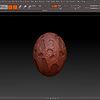
 Unfortunately there’s no way for me to edit it again as far as I can see. Anyway, regarding you question; you can go about it in a few ways. The way I usually do it is within Zbrush.
Unfortunately there’s no way for me to edit it again as far as I can see. Anyway, regarding you question; you can go about it in a few ways. The way I usually do it is within Zbrush.