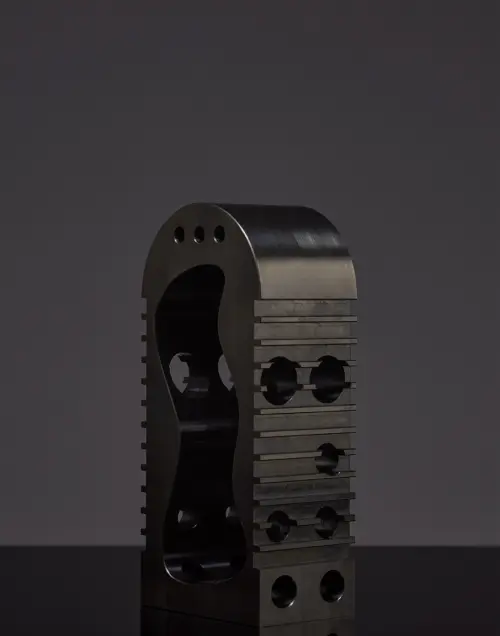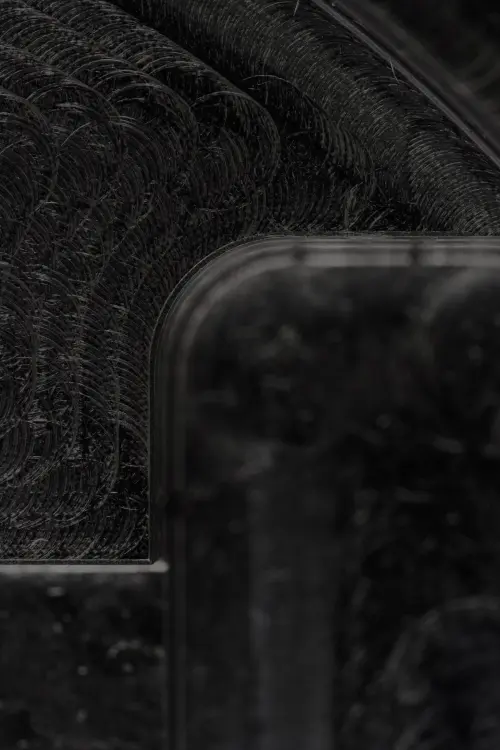When you start a quote, you’ll be prompted to upload a CAD file. You can drag and drop your file onto the page or select a file from your computer.
The Protolabs Network platform offers instant quoting for most orders. This means that you’ll have the price as soon as you upload your files and will see real-time price adjustments when you edit your part specifications, such as selecting a different material or surface finish.
Inside an existing quote, you can upload additional files by dragging and dropping another file or selecting one from your computer in the area beneath the Parts & specifications section.
Where we ship to
To get the most accurate prices and lead times, enter your shipping address when you create your first quote. This will be saved so you only have to enter it once.
Protolabs Network ships to most places in Europe, North America, and to many other places around the world. Check our complete list of countries we ship to.
Selecting specifications
From the main page of a quote either click the part card or select Change specifications to edit the part quantity, material, surface finish, tolerances, etc. Read more about selecting materials and surface finishes.
You can also upload a 2D technical drawing on the Part specifications page. When you upload a technical drawing, you’ll also need to specify whether the part contains threads and what the tightest tolerance is.
The specifications you enter on the platform will take precedence when your order is produced. For more information, see our guide to discrepancies.
Locking the price and versions
The price displayed by Protolabs Network instant quoting frequently changes due fluctuations in availability across our global supply chain.
After you have uploaded your parts and selected the specifications you’d like, you can lock the price. The price will be valid for 30 days.
Once the price has been locked, you can no longer add new parts or change specifications. To make changes, you’ll need to select New version from the toolbar at the top of the quote. Each new version starts as a duplicate of the previous version, with all of the parts and specifications the same as the original version.
A single quote can have as many versions as you’d like. This makes it handy to compare the price of different specifications, lock in a price without any obligation and share locked versions via email, PDF or using team accounts.
When you’re finished uploading parts and configuring specifications, you can click Go to checkout to pay for your order.
Some orders require a review
In some cases, such as complex orders, certain technical requirements, or when we can only estimate the price, instant quoting isn’t available. If this happens, you can Request a review. Our team will get back to you shortly with the final price for your quote.